If you’re like me and want your BMW running at peak performance, updating the vehicle’s software is something you should not overlook. When I first heard about BMW software updates, I thought they were only for techies or dealership visits. But after a bit of research and some firsthand experience, I realized updating the software is a powerful way to keep the car secure, feature-rich, and fully optimized.
Let me walk you through what I’ve learned, including the types of updates BMW offers, how to check for them, and how you can update your BMW’s software easily and safely from your driveway.
Why BMW Software Updates Matter
Think of software updates as the invisible service that improves your car without turning a single bolt. Over time, BMW releases updates that can improve driving dynamics, fix bugs, add features, and even upgrade security protocols.
Here’s what I’ve seen included in past updates for my car:
-
Enhanced stability and steering response
-
New features like Apple CarPlay enhancements or digital key improvements
-
Bug fixes for the iDrive infotainment system
-
Battery management improvements on plug-in hybrids and EVs
-
Map data and navigation performance boosts
Whether you’re driving a sporty 3 Series, a family-ready X5, or a fully electric i4, keeping your software current can make a noticeable difference.
Types of BMW Software Updates
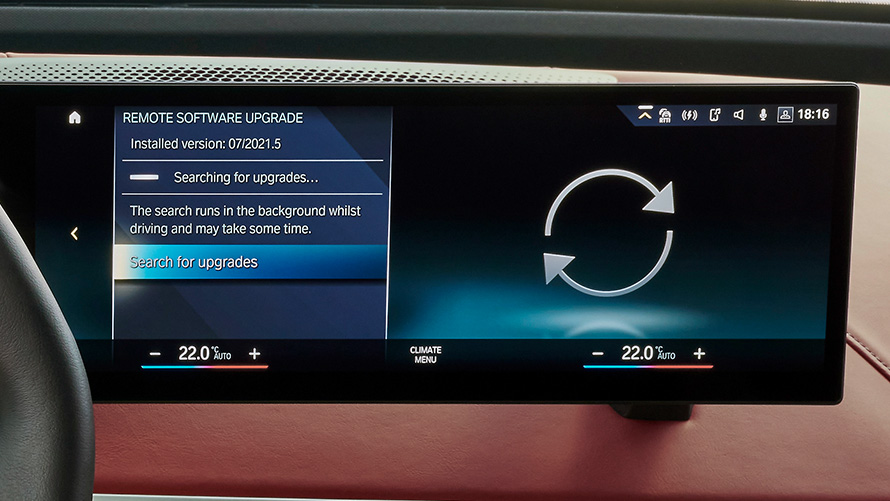
There are mainly two types of updates BMW vehicles receive:
1. Over-the-Air (OTA) Remote Software Upgrades
This is the easiest and most modern method. BMW started rolling out OTA updates around 2018 on vehicles with iDrive 7 or later, and the feature has only gotten better.
If your car supports this, you’ll get a notification when an update is available. All you need is the My BMW app and a reliable Wi-Fi or mobile data connection.
2. Dealer-Level Updates
These are deeper system updates that usually require BMW service center tools. They can include drivetrain programming, control unit firmware, or recalls. I had one done when I first bought my car used to ensure everything was current and clean.
How I Updated My BMW Software Using the My BMW App
Here’s my full step-by-step process when I updated my car’s software at home:
Step 1: Check Compatibility
The first thing I had to confirm was whether my BMW supported remote updates. My 2022 5 Series with iDrive 7 does, but not all models do.
You’ll need:
-
iDrive 7 or newer (iDrive 8 works too)
-
A BMW produced in 2018 or later with Remote Software Upgrade capability
-
A registered account on the My BMW app
You can check all of this in your iDrive system under:
Car > Settings > General Settings > Remote Software Upgrade
Step 2: Install and Log Into the My BMW App
I downloaded the My BMW app from the App Store, signed in with my BMW ID, and connected my vehicle. This app is essential because it not only notifies you of new software versions but also lets you download the update in advance.
Once connected, I went to:
Vehicle > Remote Software Upgrade
If an update was available, it would show up there.
Step 3: Download the Update
This part was pretty seamless. The app downloaded the update over Wi-Fi while my phone was charging overnight. BMW’s updates are usually between 1 GB and 3 GB, so a stable internet connection helps.
Once downloaded, I had to transfer the update to the car via Bluetooth and Wi-Fi. This happened the next time I got into my car with my phone nearby.
Step 4: Install the Update in the Car
After transferring the update, the car prompted me to install it. Here’s what I had to do:
-
Park the car safely
-
Turn off the engine
-
Ensure the battery level was sufficient (the car won’t update if the battery is low)
-
Confirm the update on the screen
The installation took about 15 to 20 minutes. During this time, the car was inaccessible and systems were rebooting. It reminded me of updating a smartphone, except it was a 4,000-pound machine.
Once done, the car restarted, and I saw a message confirming the update. The system also showed what was new in the version.
How to Manually Check for Updates in the iDrive System
If you’re already in the car, here’s how I check for updates directly:
-
Go to Car > Settings > General Settings
-
Tap on Remote Software Upgrade
-
Select Check for Updates
If nothing appears, then either your car is up to date or it does not support OTA updates.
What If Your BMW Doesn’t Support Remote Updates?
Some older models or vehicles with iDrive 6 and earlier need a USB-based update or must visit the dealership.
If you’re in this situation, here’s what to do:
-
Visit the BMW Software Update website
-
Enter your VIN
-
Download the update file to a USB stick
-
Insert the USB into the car’s port
-
Follow the on-screen prompts to install
This method usually updates things like Bluetooth connectivity or multimedia compatibility, but not deeper system software.
My Tips for a Smooth Update
Here are a few practical tips from my experience:
-
Always keep your phone charged and nearby during the transfer
-
Park in a safe area where the car can remain undisturbed
-
Never attempt an update during extreme weather if you’re not in a garage
-
Read the release notes to understand what’s changing
I also make it a habit to check for updates every few months, especially before long trips. Updates can sometimes improve navigation routing or fix bugs you didn’t realize were there.
Final Thoughts
BMW’s approach to vehicle software updates is one of the things that has kept me loyal to the brand. I love that I can improve and customize my driving experience without touching a tool or visiting a garage. With each update, my car becomes just a little bit smarter, smoother, and more in tune with how I drive.
If you haven’t updated your BMW yet or if you’ve been ignoring those update notifications, I highly recommend checking your system today. It’s one of the easiest ways to keep your Ultimate Driving Machine feeling new long after it leaves the showroom.
