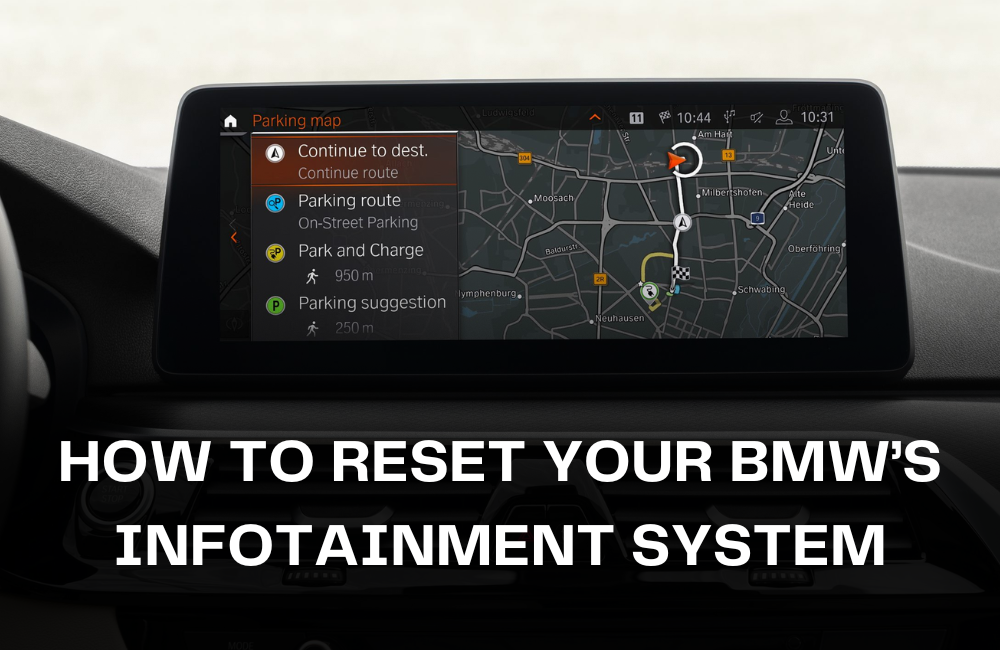As someone who loves driving my BMW, one of the best parts of the experience has always been the infotainment system. The iDrive interface is usually smooth, responsive, and packed with useful features.
But one morning, something changed.
The screen froze while I was using the navigation, my Bluetooth wouldn’t connect, and the radio refused to switch presets. I thought turning the car off and on again would fix it, but no luck. That’s when I knew I had to figure out how to reset the system myself.
If your BMW’s infotainment system is acting up, don’t panic. I’ll walk you through what I did step by step, including some useful tips depending on which version of iDrive you have. Whether you’re dealing with a frozen screen, slow response, or connectivity issues, this guide should help.
How to reset your BMW’s infotainment system: A Step-by-Step Guide

Step 1: Figure Out Your iDrive Version
Before resetting anything, the first thing I did was confirm what iDrive version my car uses. BMW has updated the iDrive system several times over the years, and the reset method can vary slightly.
Here’s a general idea of what versions match with what model years:
-
iDrive 6: Typically found in models from around 2016 to 2019
-
iDrive 7.0: Found in many 2019 to 2022 models
-
iDrive 8: Introduced in 2022 and found in newer BMWs
I drive a 2021 3 Series, so I have iDrive 7.0. If you are not sure which version you have, you can usually find it under the Settings menu, or you can check your owner’s manual or BMW’s official site using your VIN.
Step 2: Perform a Soft Reset (This Fixed It for Me)
The most common and easiest solution is a soft reset. This reboot does not erase your settings or personal data. It is basically the infotainment system’s equivalent of turning a phone off and on again.
Here’s what I did:
-
I made sure the ignition was on. The engine doesn’t need to be running, but the electronics should be on.
-
I located the volume/mute knob on the center console below the iDrive screen.
-
I pressed and held that knob for 30 seconds. After about 20 seconds, the screen went black.
-
A few moments later, the BMW logo reappeared on the screen, and the system restarted.
To my relief, this reset fixed the glitch. My phone connected again, the navigation started working, and even the laggy menu felt faster.
Step 3: Perform a Hard Reset (Only If Needed)
In some cases, a soft reset may not be enough. If your iDrive is frozen and won’t respond at all, you might need to perform a hard reset. This is not officially documented by BMW, but some technicians and forums mention this method. Use it with caution.
Here’s the most commonly shared process for a hard reset:
-
Turn off the vehicle and lock it using the key fob.
-
Wait at least 10 minutes. The car should enter a “sleep” mode, which forces all systems to shut down completely.
-
Unlock the car and start it again.
This longer shutdown may force the system to fully reset itself. I personally didn’t need to use this method, but I kept it in mind as a backup option.
Step 4: Factory Reset (As a Last Resort)
If all else fails, you can do a factory reset. Keep in mind that this will erase your personal settings, saved destinations, radio presets, and paired devices. Only do this if the system is completely messed up and nothing else works.
To factory reset iDrive 7.0 or 8.0:
-
Go to CAR in the iDrive menu.
-
Scroll to Settings and then select General Settings.
-
Scroll down and tap on Reset Vehicle Data or Factory Reset.
-
You will get a warning message. Confirm your selection.
-
The system will reboot and return to default settings.
I did not need to take it this far, but it’s good to know the option exists. Just be ready to set everything up from scratch afterward.
Extra Tips That Helped Me
-
Update the iDrive system: Sometimes bugs get fixed in software updates. You can check for updates by going to Settings > Software Update.
-
Check the BMW ConnectedDrive app: It can also help diagnose minor issues or offer update notifications.
-
Disconnect USB devices: Occasionally, a malfunctioning USB stick or device can cause system glitches.
Conclusion
Resetting my BMW’s infotainment system turned out to be easier than I expected, once I knew what to do. The soft reset solved everything in less than a minute, and I was back to enjoying my drive.
If you’re dealing with a frozen screen, Bluetooth issues, or other quirks, give the soft reset a try before scheduling a service appointment.
BMW builds incredible vehicles, but even high-end tech can hiccup once in a while. With the right steps, though, it’s something you can usually fix yourself.
Have you ever had to reset your iDrive system? Let me know what worked for you.