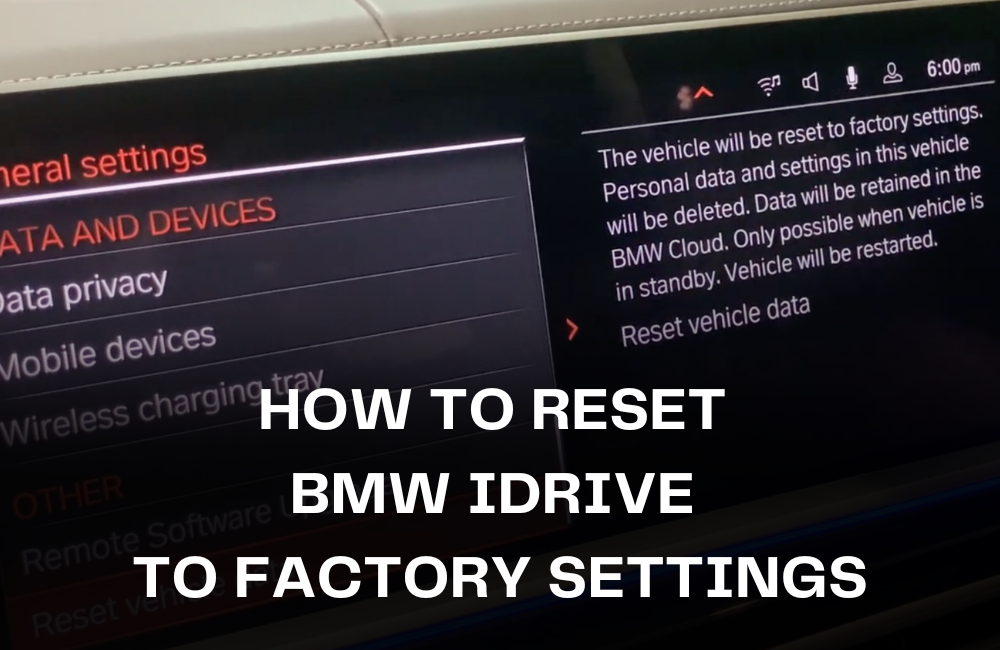Owning a BMW has been one of the most enjoyable experiences I’ve had with a car, but like any advanced tech system, the iDrive isn’t perfect.
After a few years of using it, loading in custom settings, syncing phones, and saving routes, I decided it was time for a clean slate.
Whether you’re troubleshooting annoying glitches or getting the car ready for resale, performing a full reset of your iDrive system is the smartest way to wipe everything clean and restore the original settings.
Here’s exactly how I did it and what you need to know before you do the same.
Understanding What BMW iDrive Does
iDrive is BMW’s central infotainment and control system. It handles a lot more than just music and maps. Over time, it stores:
-
Navigation history and saved addresses
-
Bluetooth and Wi-Fi connections
-
Mobile apps via ConnectedDrive
-
Climate control preferences
-
Radio station presets
-
Lighting, door, and safety preferences
-
Driver seat and mirror positions (if linked to a profile)
-
Language, date/time, and measurement settings
The system learns your habits and preferences. That’s great for personalization, but if you’re handing the car over to someone else or the system starts acting buggy, wiping everything clean makes a lot of sense.
Reasons to Reset iDrive to Factory Settings
From my experience, a factory reset is useful in situations like:
-
Selling or trading in the vehicle: You don’t want your personal data stored in the system.
-
Handing over the car to a new family member: Especially when switching drivers.
-
Persistent glitches or software bugs: If the screen freezes, the system crashes, or Bluetooth won’t pair.
-
ConnectedDrive or app errors: Sometimes these require a reset to reinitialize.
-
Just starting fresh: Sometimes it’s nice to declutter the infotainment system, especially after years of use.
What Gets Deleted in a Factory Reset?
A factory reset isn’t just a cosmetic reset. It completely erases all user data from the system. Here’s what’s removed:
-
Navigation favorites and recent destinations
-
All saved Bluetooth connections and Wi-Fi networks
-
Linked apps and services via BMW ConnectedDrive
-
Radio presets and media sources
-
Custom vehicle settings: headlight behavior, automatic locking, climate control, etc.
-
Driver profiles (unless saved in the BMW cloud)
-
Voice control history and preferences
It’s like you’ve never touched the screen before. Just remember that once you confirm the reset, there’s no way to reverse it.
Step-by-Step Instructions to Reset BMW iDrive to Factory Settings

This guide applies to most modern BMWs using iDrive versions 6.0, 7.0, and 8.0. The wording might differ slightly depending on your specific model and software version, but the structure is the same. Here’s how I did it in my 2021 BMW:
Step 1: Start the Car
Put your BMW in accessory mode or fully start the engine. Ensure the iDrive system is powered on.
Step 2: Access the Main Menu
Use the iDrive controller knob, touch screen, or voice command to enter the main menu.
Step 3: Navigate to “CAR”
From the main menu, scroll and select “CAR” to access the vehicle-related options.
Step 4: Open “Settings”
In the Car menu, choose “Settings” to view the system configuration options.
Step 5: Go to “General Settings”
This section includes language, units, date/time, and system reset options. Select “General Settings.”
Step 6: Choose “Reset Vehicle Data” or “Factory Reset”
Scroll to the bottom of the General Settings. You’ll see one of the following, depending on your model:
-
“Reset vehicle data”
-
“Factory reset”
-
“Restore settings to default”
Select the appropriate option. The system will warn you that all stored data will be deleted.
Step 7: Confirm the Reset
A confirmation screen will appear. Accept the prompt by selecting “Yes” or “Reset Now.” In some models, it may ask you to enter your BMW ConnectedDrive PIN or user password before proceeding.
Step 8: Wait for Reboot
Once you confirm, the screen might go black or freeze briefly. Within a few minutes, the system will restart as if it were brand new. You’ll be greeted with the initial setup screen asking you to choose your language and region.
Reconfiguring After a Reset
Once your iDrive has restarted, it’s time to set everything up again. Here’s what I did:
-
Re-paired my smartphone using Bluetooth settings
-
Logged back into ConnectedDrive using my BMW ID
-
Set up favorite navigation destinations again
-
Restored climate and lighting preferences
-
Adjusted audio settings for sound balance and equalizer
-
Downloaded my saved profile from the BMW cloud to restore seat and mirror positions
Tip: If you’re using the My BMW app, you can speed up reconfiguration by syncing your profile wirelessly.
Can You Reset Just Certain Features?
Yes, and I’ve done this when I didn’t want a full wipe. You can reset certain sections individually:
-
Reset Bluetooth only: Go to “Connections” and delete individual paired devices
-
Reset Navigation history: Clear recent destinations under “Navigation > History”
-
Reset Driver Profile: Delete or sign out of your current profile without affecting others
This is useful when you’re troubleshooting a specific issue, like a faulty Bluetooth pairing, without losing everything else.
Troubleshooting iDrive Glitches Without Full Reset
Before jumping to a full factory reset, try these less invasive fixes:
-
Restart iDrive manually: Press and hold the volume knob for 30 seconds until the screen reboots. This works like a soft restart.
-
Update iDrive software: Go to “Settings > Software Update > Check for updates.” You can also download updates to a USB via the BMW website.
-
Clear system cache: Some BMW technicians can help clear stored app data if things are lagging.
I tried these before finally deciding a full reset was necessary. If nothing else works, a clean reset is the best bet.
Final Thoughts from a BMW Owner
Resetting my iDrive to factory settings turned out to be more beneficial than I expected. It didn’t just fix my Bluetooth issues, it also made the entire system faster and more responsive.
It felt like giving my car’s brain a fresh reboot. If you’re on the fence about doing this, I’d say go for it, especially if your car is acting up or you’re about to hand it off to someone else.
The reset process is easy, doesn’t require any tools, and can be done in under ten minutes. Just make sure you’ve backed up anything important before diving in.
If you’ve tried this in your BMW, I’d love to know how it worked for you or if there were any surprises along the way.